Log In To The Ticket Exchange
Ticket Exchange Primer
You may find the question you need answered in this primer or the Frequently Asked Questions list.
This primer on how to use the Blacksburg Sports Club's Ticket Exchange is meant to get you up and running. Once you have registered, there is an exhaustive list of Frequently Asked Questions on how to use the features that power the ticket exchange. The pictures may differ from the current look and feel of the exchange, but they should adequately convey how to navigate the exchange.Clicking on the images in the primer will open a larger version of the image in a new window.
Step one: Get Registered!
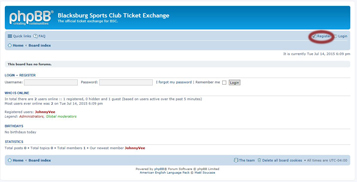 When you navigate to the index page of the ticket exchange and are not registered, this is the view you will see. Click the link marked "Register" in the upper right corner. This will take you to a page where the terms and conditions of using the exchange will be displayed to you. You must accept the terms and conditions in order to use the board. Accepting the terms and conditions will move you to a details page. On the details page, fill out the following:
When you navigate to the index page of the ticket exchange and are not registered, this is the view you will see. Click the link marked "Register" in the upper right corner. This will take you to a page where the terms and conditions of using the exchange will be displayed to you. You must accept the terms and conditions in order to use the board. Accepting the terms and conditions will move you to a details page. On the details page, fill out the following:
- Username: must be between 3 and 20 characters
- Email address: this MUST be the email address currently on file with BSC. Other addresses will not be accepted.
- Password: your password must be between 6 and 100 characters. It must contain at least 1 uppercase letter, 1 lowercase letter, and 1 number.
Upon successfully completing the details page, you will be shown a page indicating the registration was completed successfully and that you will be emailed an activation key. Sending the activation key is a manual process and could take up to 72 hours.
Step two: Logging in
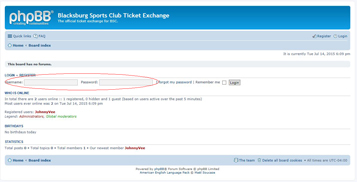 Enter your username and password.
Enter your username and password.
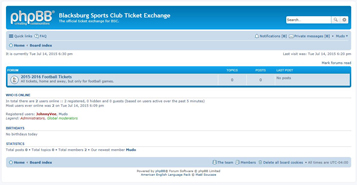 Once you've logged in, here is what the forums will look like. There will be other exchanges added to cover other Virginia Tech sporting events that require a ticket for entry.
Once you've logged in, here is what the forums will look like. There will be other exchanges added to cover other Virginia Tech sporting events that require a ticket for entry.
Step three: Posting
Click on the name of the forum you wish to view. In this case, clicking on "2015-2016 Football Tickets" will lead to a sub-forum with two entries: Home games and Away games. Clicking on one of these sub-forums will take you to the listing of the individual games. Click on the game you which you wish to post a ticket sale or buy tickets. Now you see a listing of the tickets that are available for sale.
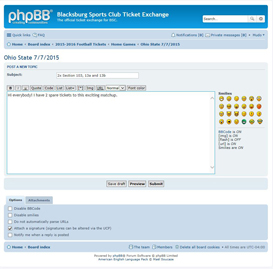 If you want to sell tickets, it is best if you use a format like this for your subject line: number of tickets for sale, section, row, seat numbers. So something like: "2x section 103, Row K, seats 34 and 35" would be ideal. Add some information about the seats in the area provided, or if you want to trade for other seats, or any other information that seems appropriate. Once you've finished all the information, you can click "Preview" to see what your post will look like, or go directly to "Submit". Underneath the Preview and Submit buttons, there is an area labled "Options." One of the options you can choose is "Notify me if a reply is posted." Checking this box will let the board send you an email each time someone replies. You can change how frequently the board emails you and have all replies to your post sent at once via your User Options.
If you want to sell tickets, it is best if you use a format like this for your subject line: number of tickets for sale, section, row, seat numbers. So something like: "2x section 103, Row K, seats 34 and 35" would be ideal. Add some information about the seats in the area provided, or if you want to trade for other seats, or any other information that seems appropriate. Once you've finished all the information, you can click "Preview" to see what your post will look like, or go directly to "Submit". Underneath the Preview and Submit buttons, there is an area labled "Options." One of the options you can choose is "Notify me if a reply is posted." Checking this box will let the board send you an email each time someone replies. You can change how frequently the board emails you and have all replies to your post sent at once via your User Options.
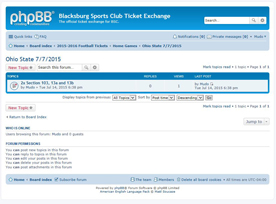 Once you've successfully posted, your post will appear in the forum. (Of course, since this is an example, there aren't that many other postings!)
Once you've successfully posted, your post will appear in the forum. (Of course, since this is an example, there aren't that many other postings!)
Step four: Replying
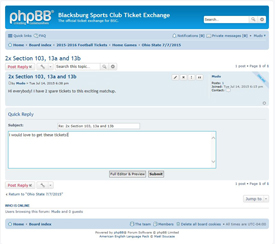 If you would like to buy tickets, you can either private message the seller by clicking on thier name in the post or you can reply directly to the post itself. Once you've sent your response, the seller should contact you promptly.
If you would like to buy tickets, you can either private message the seller by clicking on thier name in the post or you can reply directly to the post itself. Once you've sent your response, the seller should contact you promptly.
Step five: Editing
 If you need to edit your post, you can do so by clicking on the pencil icon as shown in the photo. If you wish to delete your post, you can do so by clicking on the X icon next to the pencil icon. If you list a ticket sale and someone replies in the post to you, you will be unable to delete your post. In that case, either make a new reply in the post saying the tickets are no longer available, or simply change the subject line of your post to "SOLD" and an administrator will delete the post for you.
If you need to edit your post, you can do so by clicking on the pencil icon as shown in the photo. If you wish to delete your post, you can do so by clicking on the X icon next to the pencil icon. If you list a ticket sale and someone replies in the post to you, you will be unable to delete your post. In that case, either make a new reply in the post saying the tickets are no longer available, or simply change the subject line of your post to "SOLD" and an administrator will delete the post for you.
You can edit your own replies (and delete them) in the same fashion.
Need more help?
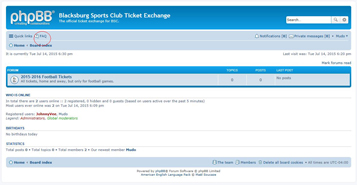 If you need assistance operating the board or want to learn more about the dynamic features of the ticket exchange, the Frequently Asked Questions (FAQ) icon is located at the top of every page.
If you need assistance operating the board or want to learn more about the dynamic features of the ticket exchange, the Frequently Asked Questions (FAQ) icon is located at the top of every page.
If you need technical help, you can contact John Vile at bsc@johnvile.com.

